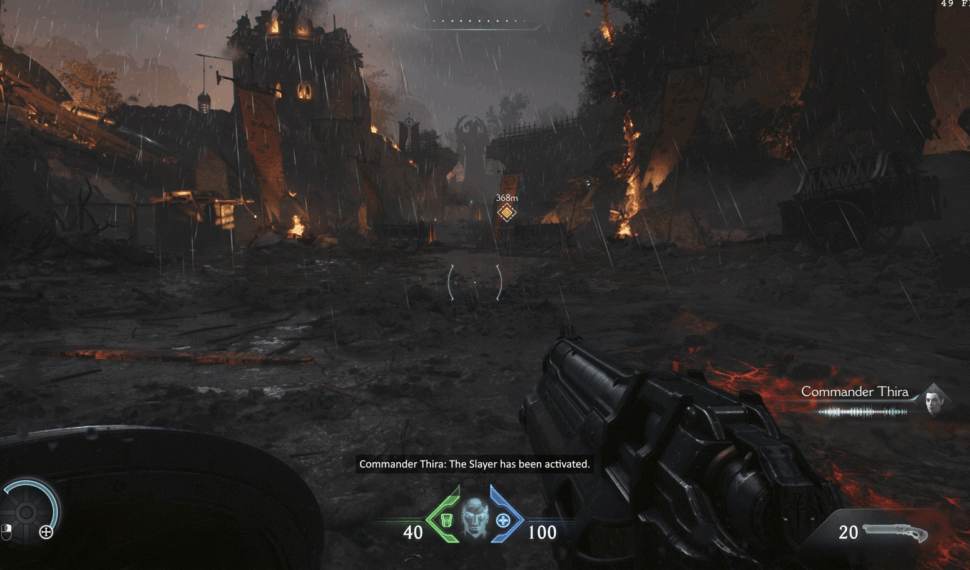
GPU Tier Classification for DOOM: The Dark Ages Optimization
| Tier | NVIDIA GPUs | AMD GPUs |
|---|---|---|
| High-End | RTX 5090, RTX 5080, RTX 4080 / SUPER, RTX 4070 Ti / SUPER | RX 7900 XTX, RX 7900 XT, RX 9070 XT, RX 9070 |
| Mid-Range | RTX 4070 / SUPER, RTX 4060 Ti, RTX 4060, RTX 5060 Ti | RX 7800 XT, RX 7700 XT, RX 7600 XT, RX 9060 XT |
| Low-End | RTX 4060 (8GB), RTX 3050, GTX 1660 SUPER, GTX 1650 | RX 7600, RX 6600, RX 6500 XT |
Best Optimized Settings for Doom: The Dark Ages on PC
Doom: The Dark Ages has launched to critical praise not only for its visceral gameplay and visuals but also for being one of the most impressively optimized PC releases in recent memory. Whether you’re gaming on a modest rig or a high-end setup, this guide will walk you through the best optimized settings to achieve smooth performance and great visuals. This is especially important while we await the future addition of path tracing.
Gameplay Performance Overview
Doom: The Dark Ages stands out for its silky-smooth frame pacing, zero shader compilation stutter, and lightning-fast load times. On a Ryzen 5 3600 paired with an RTX 4060, it’s possible to hit 60 FPS consistently at 1440p using DLSS Quality mode. Even older hardware like six-year-old CPUs delivers surprisingly strong results. Loading screens are nearly instantaneous, taking just 2-4 seconds depending on your storage speed.
The game uses IDTech 8, an evolution of the powerful engine that powered Doom Eternal. Features like sampler feedback texture streaming and Vulkan-based rendering contribute to its high efficiency.
Best PC Settings for Doom: The Dark Ages
We’ve broken down settings recommendations by component tier. Use these to balance visuals and performance on your specific hardware.
✅ Core Setting Recommendations
| Setting | High-End GPU | Mid-Range GPU | Low-End GPU |
|---|---|---|---|
| Reflection Quality | High | Medium | Low (Off) |
| Shadow Quality | High | Medium | Low |
| Light Quality | High | High | Medium |
| Particle Quality | Nightmare | Nightmare | High |
| Decal Quality | Ultra Nightmare | Ultra Nightmare | High |
| Water Quality | High | Medium | Low |
| Volumetric Quality | High | Medium | Low |
| Texture Filtering | Ultra | High | High |
| Geometric Quality | High | Medium | Medium |
| Shading Quality | High | Medium | Medium |
| SSDO (Ambient Occlusion) | High | Medium | Low |
Resolution Scaling & Upscalers
Doom: The Dark Ages supports all major upscaling technologies:
- DLSS (v4 Transformer Model): Best image quality with minimal ghosting; recommended for NVIDIA RTX users.
- FSR3: Available but not ideal due to ghosting issues.
- XESS: A solid choice for AMD users.
Note: DLSS cannot be used in conjunction with dynamic resolution scaling or frame generation (as in FSR3). Choose one carefully.
VRAM Management: Texture Pool Settings
Use the texture pool sliders to avoid exceeding your GPU’s available VRAM:
| GPU VRAM | Recommended Texture Pool at 1440p |
|---|---|
| 8GB | 2048MB |
| 10GB | 2560MB – 3584MB |
| 12GB+ | 4096MB (Max) |
Exceeding these limits may trigger 30%+ performance drops due to system RAM bottlenecks.
Tip: Even with 2048MB texture pool, texture quality appears nearly identical on modern GPUs, thanks to efficient texture streaming.
Extra Optimization Tips
- Turn off RT Reflections if your GPU is struggling.
- Use DLSS Quality or XESS depending on your GPU.
- Avoid maxing out Water Quality and Volumetrics for minimal visual impact and large FPS gains.
- Stick to High Geometric and Light Quality to avoid LOD pop-in and light inconsistencies.
Real Benchmark with a low-end GPU (RTX 3060)
1440p – RTX 3060 + Ryzen 5 7600
System Specs
- CPU: AMD Ryzen 5 7600 (6-Core / 12-Thread, ~3.8GHz Base)
- GPU: NVIDIA GeForce RTX 3060 12GB
- RAM: 32GB DDR5
- Target: 1440p @ 60 FPS (with DLSS Balanced)
Despite its 12GB VRAM and wide popularity, the RTX 3060 is now showing it’s age, when it comes to modern ray-traced titles like DOOM: The Dark Ages. Its real-world performance shows clear signs of aging, especially at higher resolutions or without compromising visuals.
Recommended Graphics Settings:
| Setting | Value | Notes |
|---|---|---|
| Resolution | 2560×1440 | Native QHD target |
| Upscaler | DLSS (Quality) | Balanced mode if GPU-bound |
| Reflection Quality | Medium | Avoids blocky RT artifacts with DLSS |
| Shadow Quality | Medium | Good balance of detail/performance |
| Light Quality | Medium | Prevents noticeable light pop-in |
| Particles | Medium | Slight boost, minimal visual loss |
| Decal Quality | Medium | Important for gore/impact clarity |
| Water Quality | Medium | Nearly indistinguishable from max |
| Volumetric Quality | Medium | Minor visual impact, +3% FPS |
| Texture Filtering | Medium | 3% boost with negligible fidelity drop |
| Geometric Quality | Medium | Ensures proper grass and LOD rendering |
| Shading Quality | Medium | Retains depth while improving FPS |
| SSDO | Medium | Small visual impact; good performance |
VRAM Pool Setting
- 2048MB (safe for 1440p)
- Projected VRAM use should be kept under 8.0GB total
Performance Notes
- At these settings, RTX 3060 has some difficulty maintain 60 FPS in heavy scenes. Frame rate is typically around 40 -55 FPS.
- Keep RT reflections on Medium or lower, as high can introduce shimmering with upscalers.
Optimized Settings for 1080p – RTX 3060 + Ryzen 5 7600
System Specs Recap
- CPU: AMD Ryzen 5 7600 (6 cores / 12 threads)
- GPU: NVIDIA GeForce RTX 3060 (12GB VRAM)
- RAM: 32GB
- Target: 1080p @ High Refresh Rate (60 FPS)
If you’re gaming on a 1080p display, Doom: The Dark Ages runs better on this configuration.
Recommended Settings for 1080p:
| Setting | Value | Notes |
|---|---|---|
| Resolution | 1920×1080 | Native Full HD |
| Upscaler | DLSS (Off or Quality) | Use native for sharpest output |
| Reflection Quality | Medium | Medium recommended for >90 FPS |
| Shadow Quality | Medium | Crisp shadows without FPS cost |
| Light Quality | Medium | Minimizes noticeable pop-in |
| Particles | Medium | Improves performance with no visible downgrade |
| Decal Quality | Medium | Maintains gore and combat clarity |
| Water Quality | Medium | ‘Low’ if you want >100 FPS consistently |
| Volumetric Quality | Medium | ~3–4% performance boost |
| Texture Filtering | Medium | Very minor VRAM impact at 1080p |
| Geometric Quality | Medium | Keeps environments immersive |
| Shading Quality | Medium | Cuts render time slightly, retains parallax depth |
| SSDO | Medium | Practically invisible difference |
VRAM Pool Setting
- 1536MB or 2048MB (1080p safe limit)
- Keeping VRAM below 6–6.5GB ensures top-tier streaming performance
Performance Summary
- Expect 60 – 70 FPS in most areas with these settings
- Ryzen 5 7600 ensures no CPU bottlenecks, even during heavy combat
🔁 Recommendation: If you’re on an RTX 3060 and looking for a smoother 1440p experience without sacrificing ray-traced visuals, the RTX 4060 or RTX 4060 Ti is the most direct and affordable upgrade.
If you’re coming from DOOM Eternal, where the RTX 3060 could comfortably push well over 80 FPS at ultra settings, DOOM: The Dark Ages may come as a surprise. Despite sharing the same id Tech lineage, this new entry demands more due to its always-on ray tracing and more complex rendering pipeline.
While the 3060 can still run the game at playable frame rates — especially at 1080p with DLSS — it no longer guarantees a high refresh experience, particularly at 1440p. Expect to make compromises in visual settings, or consider upgrading to the RTX 4060 class to restore that high-performance feel Doom veterans are used to.
What the Game Does Well
- No shader compilation stutters
- Extremely fast loading times
- Handles low-end hardware with ease
- Efficient VRAM usage and visual consistency
The only weak points are:
- Lack of setting preview images
- Restrictive scaler compatibility in the UI
- Difficult to distinguish between Ultra and Nightmare settings currently (Will be fixed with the upcoming Path Tracing Patch)
Anticipated Features: Path Tracing
Path tracing is not yet live but is expected to make use of the Ultra Nightmare tiers. This may add significant visual differences in a later patch, especially for shadows, reflections, and lighting.
Conclusion
Doom: The Dark Ages is an absolute benchmark for PC performance in 2025, offering incredible visual fidelity without sacrificing frame rate or responsiveness. With the right settings, even mid-range and older GPUs can achieve console-beating performance. These optimized configurations ensure you’re ready for the most demon-slaying fun while futureproofing for path-tracing enhancements.
- DOOM: The Dark Ages
- May 23, 2025




